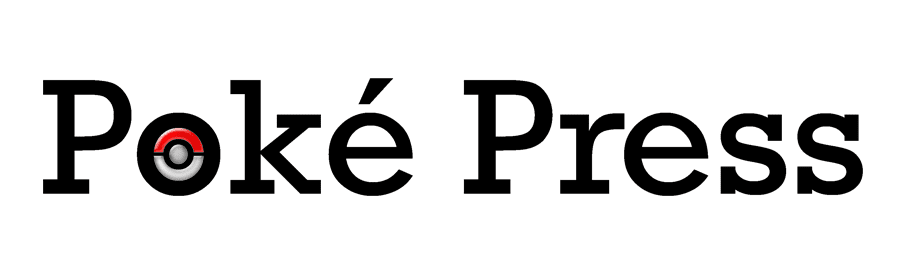Back in 2020, I decided to finally get with the times and attempt to start putting out videos in 1080p. I've had cameras capable of filming at 1080p for a long time, but I've generally downscaled to 720p since that's a common phone resolution (and it allows me to easily fake a multi-camera setup by zooming in on the footage-hope you never noticed), but with larger phone screens and TV viewing of online video becoming more common, I decided I needed to put in the effort to make the jump.
After reworking some elements (the zooming logo and a number of titles needed to be remade), Why it Works: The Chosen One became the first of my 1080p uploads. While the video turned out fine, the rendering time was much longer-1080p does have roughly twice as many pixels as 720p, after all. I wanted to do something about that, but having upgraded the memory and internal storage of my computer (a Lenovo T420) in 2019, I wasn't too keen on buying a new computer that seemed sufficiently fast for everything except rendering video.
Basically, I had two ideas: I could either upgrade the CPU in my machine (in addition to the officially supported dual-core options, it's also possible to use a quad-core processor in my computer), or look at the possibility of using an external GPU. When I first looked in 2020, the former wasn't appealing for various reasons, and the latter (or rather, GPU acceleration in general) wasn't supported by my video editing software.
After a few more excruciatingly long video rendering sessions, I decided to take another look. As it turns out, within the last year Premiere Elements (I'd need a computer with a newer processor architecture to use Premiere Pro) added GPU acceleration support. While I couldn't find any confirmation that an external GPU would be supported, I decided to take the plunge and see what I could do. It involved buying a number of new pieces of hardware:
Not wanting to open my computer to fiddle with the wi-fi card, I decided to go with the ExpressCard option (I do have a USB 3.0 card for that slot, but I've rarely used it).
According to Adobe's documentation, only a fairly limited set of GPUs are supported for acceleration. I cross-referenced this with a list of known builds, and narrowed things down to a few possibilities. Given my computer's relatively old CPU, it wouldn't have made much sense to buy a super-high-end card since it likely wouldn't have been used anywhere near its full potential. Additionally, the current GPU market has some rather high prices (due to a combination of factors), so moving to the lower end of the spectrum was prudent in that regard as well.
3. Dell DA-2 power supply
While there are multiple options for powering the GPU dock, this seems to be the preferred one. Luckily, it wasn't too hard to order one, and I was able to get a unit that was basically unused.
4. 6-pin power cable and extension
The graphics card I bought requires additional power, so I needed cables to connect it to the port on the dock. Apparently 6-pin-to-6-pin connections aren't common outside of this context, so the cable I needed was a bit of a special part. Additionally, since the power port on the top of the card is actually on the other side of the card from the dock's output, I realized I would need an extension cable to reach it.
Altogether, this hardware cost about $270-$300. Once everything arrived, I was able to assemble it and attach it to the computer. The biggest hurdle there was getting it to be recognized as a specific graphics card rather than a generic display adapter. After trying a few things, I eventually found that choosing to "uninstall" the generic adapter from the Windows device manager caused it to be recognized as the card it actually was.
Following an upgrade of Premiere and Photoshop Elements (another $100 or so), I opened some existing projects and went to the settings to verify the graphics card was recognized (it was), then went to do some performance comparisons. In each case, I rendered the video at 1080p with 1-pass VBR at a target bitrate of 18 mbps.
Why it Works: The B-52's and "The Chosen One"
Duration: 1:07
Render Time (No GPU): 11:18
Render Time (With GPU): 2:33 (77% reduction)
This video consists largely of still images and overlays, so it's not surprising that it would improve significantly.
Bonus: Peter Moshay talks creating music for media, recording in a studio, and more!
Duration: 1:59
Render Time (No GPU): 10:22
Render Time (With GPU): 7:17 (30% reduction)
Premiere Elements doesn't appear to use the GPU to actually encode the video, so it's not surprising that this video saw less of a benefit.
Would the music from "Streaming Stampede" fit a Japanese game show?
Duration: 2:28
Render Time (No GPU): 16:57
Render Time (With GPU): 14:00 (17% reduction)
With the fewest overlays and transitions, it's not surprising this saw the least improvement. It is worth noting, however, that I used a separate project to scale the footage from Vegas Stakes and Pokemon Stadium 2, which would have greatly benefited from the GPU acceleration, so I would have saved significant time on the project as a whole.
Other notes:
-The graphics card doesn't actually need to have a monitor attached for Premiere Elements to use it, either for rendering or editing.
-The major constraint in this relationship is definitely my CPU-Task Manager showed that it was still working near its capacity, while the graphics card had no trouble dealing with the data being sent to/from it (outside of some long passages with multilayered video). My only real option here would be to go for the quad-core upgrade I mentioned earlier, but the time saved from just the GPU is probably good enough for now.
-I've run into some system stability issues when using the card. Notably, I've gotten blue screens on startup after shutting the computer, removing the card, and booting it back up. The computer then works fine after the next reboot. I also encountered one crash while the card was plugged into the computer, so I'm leery of using it to improve videoconferencing or other live tasks.
-While the output is generally pretty consistent visually between rendering with or without the GPU, one difference I have noticed is during the end card sequence, where the fade-in of the video and the white matte behind it progresses a bit differently. It's a bit hard to describe, but basically the white matte is more visible underneath the video during the transition when GPU acceleration is on.
-The lowest-end graphics card that seems to be supported for this feature is the GT 730, which is available new under $100 in some configurations. While definitely not considered high-end for gaming, it might be the best choice if you are primarily concerned with improving video editing on an older laptop.